By now, you’ve probably already used the Simple List widget. It is one of the default widgets on the OOB portal homepage. Similar to the Data Table widget, it is used to display a list of records from a table. However, there is a lot more to this widget than you might think. In this post, we will cover some of the secrets of the simple list widget.
To give you a quick sample of its capabilities, there is an OOB demo page available at:
https://yourinstance.service-now.com/sp?id=test_list
Features Include:
- Display records from any table and filter
- Support for image fields
- Show primary and multiple secondary fields
- Limit the height with scrollable body
- Trigger an event
- Customizable actions
To get started, let’s first create a widget which shows the payload of the event that get’s triggered when clicking a record.
HTML:
1 2 3 4 | <div class="panel panel-default panel-body"> Event JSON: <pre>{{c.response | json}}</pre> </div> |
Client Script:
1 2 3 4 5 6 7 8 | function($rootScope) { var c = this; $rootScope.$on('$sp.list.click',function(e, response) { c.response = response; }); } |
Now if you place this widget on the same page as the Simple List widget, and if you don’t specify a “Link to this page” in the Instance Options, you will see the JSON representing the record you clicked on.
With this event, it’ll be very easy to trigger a modal window or other user interaction, but for now let’s proceed to adding some List Actions.
LIST ACTIONS
The Simple List widget supports adding additional actions for the records in the list. For some reason this related list is not visible on the form by default, so we’ll need to add it:
- Pull up the Platform View of the Instance Record of the Simple List
- Click the hamburger icon > “Configure” > “Related Lists”
- Add “List Action -> Parent List”
- Now you should see the List Actions Related List
When adding List Actions, you are able to include properties from the record in the URL field using double brackets:
1 | ?id=form&table=live_profile&sys_id={{sys_id}} |
However, there are a couple of unfortunate limitations:
- You cannot link to an external URL
- You cannot use URL prefixes such as “mailto:” or “tel:”
- Clicking a List Action does not trigger an event
This limits the List Actions to just linking to other pages, but hopefully this will get fixed in an upcoming release.
DEMO
Here is a quick video demonstrating how to configure some List Actions on the Simple List widget.
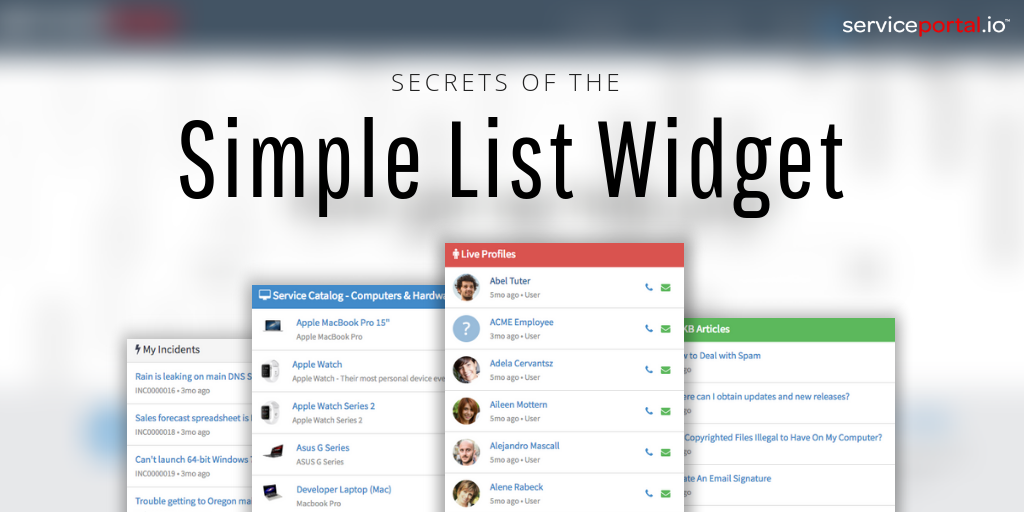
 Founder & CEO of
Founder & CEO of 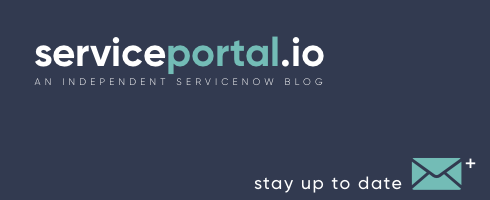
Hi I tried to follow the video, but as there are no instructions, and it dosen’t match what I find on my own instance, it is not possible.
Peter, I’m sorry to hear you were not able to the follow the post. Which part was not clear?
Is it possible to render filtered table and on clicking the record it shows its form in the same widget instead of going to new page and with header and left menu as it is?
Is the video silent? Others play sound.
There is no audio, this was just to show what the final results look like.
This is great stuff, thanks!
Can you do one like this for the data table widget?
Below is the client controller code to do this for the data table widget. The rest of the steps are pretty much the same. The only thing you’re changing is the event name from ‘$sp.list.click’ to ‘data_table.click’.
function($rootScope) {
var c = this;
$rootScope.$on(‘data_table.click’,function(e, response) {
c.response = response;
});
console.log($rootScope);
}
For posterity on how I figured this out, I opened the Simple List widget and found this line:
$rootScope.$broadcast(‘$sp.list.click’, evt);
Then I opened the data table widget and found these lines and connected the dots:
var eventNames = {
click: ‘data_table.click’,
setFilter: ‘data_table.setFilter’,
setKeywords: ‘data_table.setKeywords’
};
Hi,
I am having a go at this and my URL in the list action is ?id=room_booking_form&table=facilities&view=self_service_rb&sys_id={{sys_id}}
Unfortunately, it doesn’t seem to recognise the value in the brackets and I am getting
?id=room_booking_form&table=facilities&view=self_service_rb&sys_id=%7B%7Bsys_id%7D%7D. Are you able to help please?
Thanks,
Maddie
Hi Madeleine,
Strange, your URL structure looks okay, so I would expect that to work. Are you seeing any errors in the developer console? What version of ServiceNow are you on? If it’s still not working, shoot me an email and I’ll see what I can find.
Can we add different list actions based on condition ?
Ok, this is actually excellent. I didn’t understand initially, but then it clicked. Now, a couple questions.
Can I possibly use a type ahead search field to filter what’s in the list? i.e. If I have 50 items, can I search for something and have the list shrink accordingly?
Can I use this on a page where people essentially select one item of the 50, then get passed to a record producer, catalog item, order guide to finish “ordering” some item/device?
Or, can I use this list functionality in an order guide, catalog item, or record producer so an individual can select 1 of 50 choices that submit a request for said item?
How to add Dot-walking field on list widget?
Can we have “Description” filed in the secondry list limitted to 200 chanracters.
This is awesome!
Great article
Hi,
Is there any possible way to change the color for only one of the secondary variables? for example i showing all incidents opened by me and i selected secondary variables as number, update_on and state.in this scenario i just want to use different colors for different states like below
New – #515559
In progress – #E9730C
Resolved – #107F3E
Hi Nathan Firth,
My name is Ajaykumar and I am a new learner on the service portal please suggest to me and where to start and which document search
Thank you for this. On your example the glyphs all appear in a neat row on the left hand side of each list entry. On mine the glyph appears justified to the text and so looks a little bizarre. How do you justify the glyphs to the right?